Code
install.packages("pacman")A Beginner’s Guide to Setting Up Your Data Science Environment
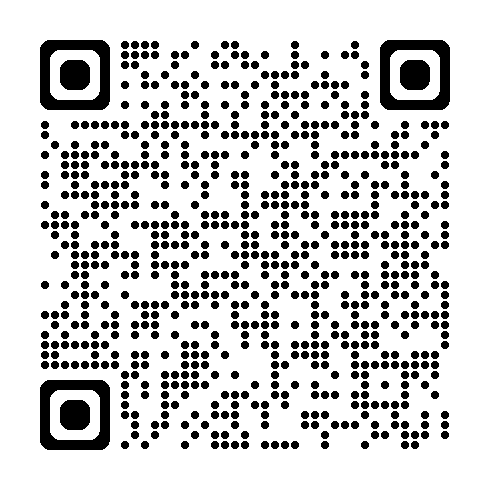
Welcome to the world of data science! This guide will walk you through the process of setting up your data science environment using R and RStudio. By the end of this tutorial, you’ll have a fully functional setup ready for your data science journey.
R is the programming language we’ll be using for data analysis. Let’s start by installing it on your system.
.pkg file appropriate for your macOS version..pkg file and follow the installation instructions.RStudio is an Integrated Development Environment (IDE) that makes working with R much easier and more efficient.
Exercise 1: Open RStudio. In the console pane type version. What version of R did you install?
Exercise 2: In the console pane (usually at the bottom-left), type 1 + 1 and press Enter. What result do you get?
Let’s set up some basic configurations in RStudio to enhance your workflow.
Exercise 3: Create a new R script (File > New File > R Script). Type print("Hello, Data Science!") and run the code. What output do you see in the console?
Pacman is a convenient package manager for R. Let’s install it and learn how to use it.
In the RStudio console, type:
install.packages("pacman")Once installed, you can load pacman via the library() function and use it to install and load other packages:
library(pacman)
p_load(dplyr, ggplot2)This installs (if necessary) and loads the dplyr and ggplot2 packages.
Exercise 4: Use pacman to install and load the tidyr package. Then, use p_functions() to list all functions in the tidyr package.
Setting up a proper working directory is crucial for organizing your projects.
This sets a location for all the files you create within the project.
setwd("/path/to/your/directory")
# Alternatively
setwd("\\path\\to\\your\\directory")Exercise 5: Create a new folder on your computer called “DataScience”. Set this as your working directory in RStudio. Then, use getwd() to confirm it’s set correctly.
Let’s familiarize ourselves with some essential R commands and set up the main packages you’ll need for data science work.
# Creating variables
t <- 1
x <- 5
y <- 10
z <- TRUE
# Basic arithmetic
(z <- x + y)
# Creating vectors
numbers <- c(1, 2, 3, 4, 5)
names <- c("Alice", "Bob", "Charlie")
# Creating a data frame
df <- data.frame(
name = names,
age = c(25, 30, 35)
)
# Viewing data
View(df)
head(df)
str(df)
summary(df)
# Indexing
numbers[2] # Second element
df$name # Name column
# Basic functions
mean(numbers)
sum(numbers)
length(numbers)
# Logical operators
x > y
x == y
x != y
# Control structures
if (x > y) {
print("x is greater than y")
} else {
print("x is not greater than y")
}
# Loops
for (i in 1:5) {
print(i^2)
}
while (z){
print(names[t])
if (t == 3){
z <- FALSE
}
t <- t + 1
}
# Creating a function
square <- function(x) {
return(x^2)
}
square(4)
# Getting help
?meanExercise 7: Create a variable containing a vector of 10 random numbers between 1 and 100 using the sample() function. Then, use the max() and min() functions to find the highest and lowest numbers in your vector.
Let’s install and load some of the most commonly used packages in data science:
# Install and load essential packages
p_load(
tidyverse, # for data manipulation and visualization
readxl, # for reading Excel files
lubridate, # for working with dates
ggplot2, # for creating graphs
caret, # for machine learning
rmarkdown, # for creating dynamic documents
shiny, # for building interactive web apps
plotly, # for creating interactive plots
knitr # for dynamic report generation
)Learning to read and write data is crucial for any data science project:
# Writing data to CSV
write.csv(data, "employee_data.csv", row.names = FALSE)
# Reading data from CSV
read_data <- read.csv("employee_data.csv")
# Writing data to Excel (requires writexl package)
p_load(writexl)
write_xlsx(data, "employee_data.xlsx")
# Reading data from Excel
excel_data <- read_excel("employee_data.xlsx")
# Writing R objects to RDS (R's native format)
saveRDS(data, "employee_data.rds")
# Reading RDS files
rds_data <- readRDS("employee_data.rds")Now that you have a solid foundation in R and have set up your environment with essential packages, you’re ready to start your data science journey! Here are some suggestions for next steps:
Remember, the key to mastering R and data science is consistent practice and curiosity. Don’t hesitate to explore the vast resources available online, including R documentation, tutorials, and community forums.
Programming may feel like a daunting thing to approach, but there are a few principles which may be helpful to keep in mind for breaking down problems and informing your coding decisions.
KISS (Keep It Simple, Stupid):
DRY (Don’t Repeat Yourself):
YAGNI (You Aren’t Gonna Need It):
Single Responsibility Principle (SRP)
Open/Closed Principle
Liskov’s Substitution Principle (LSP)
Interface Segregation Principle (ISP)
Dependency Inversion Principle (DIP)
Separation of Concerns (SOC):
Avoid Premature Optimization:
Law of Demeter:
Generally a combination of previous principles.
Each unit should have only limited knowledge about other units.
Each unit should only talk to its friends.
Only talk to your immediate friends.
AI can be an very useful tool for speeding up your programming, but while it is helpful if your are unsure about your programming skills it may be better to use AI sparingly. If you are interest in AI however, a good place to start would be with the GitHub Copilot which can be added into RStudio.
Once copilot is set up, please disable it. You can use it for the project and exercises if you get stuck, but try to avoid during class.
Congratulations! You’ve now set up your data science environment with R and RStudio, learned essential R commands, and gotten familiar with some of the most important packages in the R ecosystem. This foundation will serve you well as you continue your data science journey. Keep practicing, stay curious, and happy data sciencing!